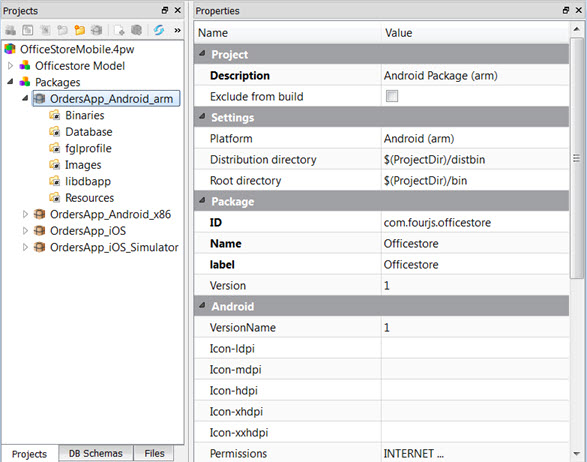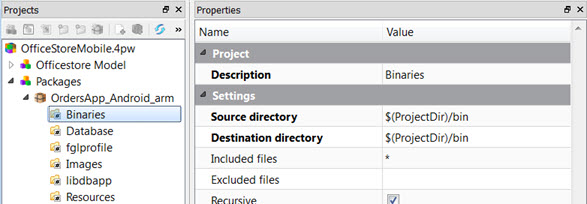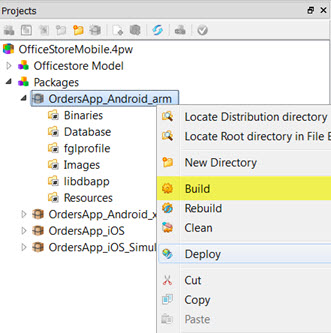Package a mobile app
You must package your app before you can deploy it to a mobile device.
Make a list of files needed to run your app and the absolute path to where these files reside.
If you are packaging a GMI application, read about the GMIUSERDIR environment variable, to determine whether it should be set for your package.
If you created your project using the BAM Mobile Project (.4pw) or Mobile Project (.4pw) options, default package nodes were created for Android™ and iOS devices. You should still read through this procedure to add directories and validate properties.
The packaging of a GMA application is handled under the covers by the gmabuildtool, which uses a cache. This cache is created in a temporary directory and, if not managed, can grow to a significant size. You should take care to monitor the size of this cache and manually clean out the cache files, to ensure that it does not become too large in size. For more information about the gmabuildtool and the cache it creates, see the Genero Business Development Language User Guide.