Advanced Properties dialog
The Advanced Properties dialog provides access to setting dependencies, pre and post link and compile commands, and environment variables for the various nodes in a project.
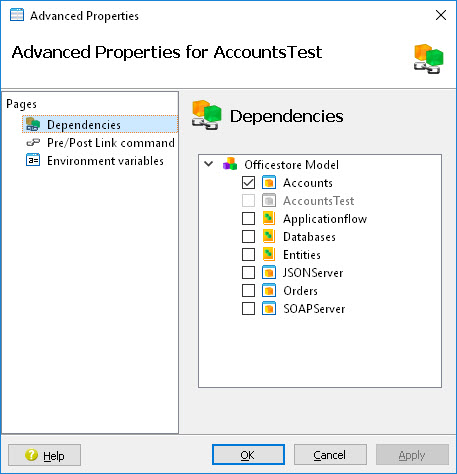
| Page | Relevant Nodes | Usage |
|---|---|---|
| Dependencies | Application Library |
A list of the available libraries and applications from the current project is displayed.
Select the check box for any library or application to include in the build. |
| Pre/Post link command | Application Library |
Shell scripts or other programs to be executed before or after linking. If the path to the script or program is not included in the system's PATH environment variable settings, then provide the complete path to the script or program. For example, if the script myscript is in /home/user/scripts, and this directory is included in the PATH environment variable of the system, enter myscript. Otherwise, enter /home/user/scripts/myscript. |
| Pre/Post Compile command | File | Shell scripts or other programs to be executed before or after compiling. If the path to the script or program is not included in the system's PATH environment variable settings, then provide the complete path to the script or program. For example, if the script myscript is in /home/user/scripts, and this directory is included in the PATH environment variable of the system, enter myscript. Otherwise, enter /home/user/scripts/myscript. |
| Environment variables | Group Application Library |
Two categories of Environment Variables display. The upper group displays Genero Variables. This list displays a list of environment variables and their settings for the currently selected node, as defined on the Variables tab for the selected language build rules. These variables cannot be altered from this list, although they can be overwritten by an entry for the same variable name in the User Variables section. The lower group displays
User Variables, where you can define or redefine environment variables for the selected
node. For example, if there are several applications that use different
Predefined node variables can be used when specifying the value of a variable. |